13 min to read
Understanding Linux File Descriptors and /dev/null
A comprehensive guide to file descriptors and null device in Linux
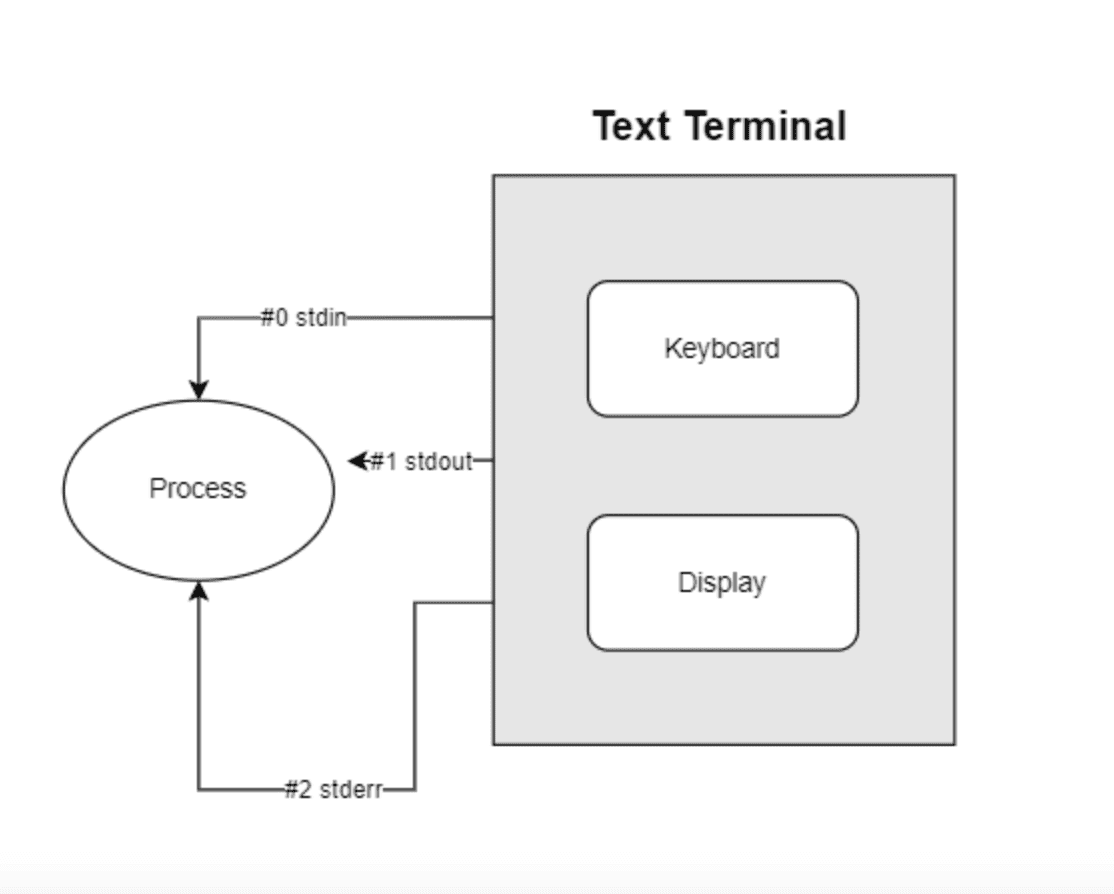
What are File Descriptors?
File descriptors are non-negative integer values that represent open files or I/O resources within a Linux system. They act as abstract handles that allow processes to interact with files, devices, pipes, and sockets through a unified interface, abstracting away the underlying implementation details.
Basic Concept and Functionality
File descriptors form the foundation of input/output operations in Unix and Linux systems. When a process opens a file or creates a new I/O channel, the kernel assigns a file descriptor to reference that resource.
Key characteristics of file descriptors:
- Per-Process Resource: Each process maintains its own file descriptor table
- Non-Negative Integers: Always represented as integers starting from 0
- Table Index: Acts as an index into the process's file descriptor table
- Abstraction Layer: Provides uniform access to diverse I/O resources
- Reference Counted: Multiple descriptors can reference the same underlying resource
The file descriptor system enables the "everything is a file" philosophy that is fundamental to Unix-like operating systems, allowing consistent treatment of files, devices, sockets, and pipes.
Standard File Descriptors
Every process in Linux starts with three standard file descriptors already open:
| Descriptor | Name | Default Connection | Purpose |
|---|---|---|---|
| 0 | STDIN (Standard Input) | Keyboard | Reading input from the user or another program |
| 1 | STDOUT (Standard Output) | Terminal screen | Displaying regular program output |
| 2 | STDERR (Standard Error) | Terminal screen | Displaying error messages and diagnostics |
File Descriptor Internals
The Linux kernel maintains three data structures that work together to implement file descriptors:
- File Descriptor Table: A per-process array where each entry points to a file description
- File Description (Open File Table Entry): Stores the file position, access mode, and a pointer to the inode
- Inode Table: Contains metadata about the actual file, including permissions and pointer to data blocks
Example: Examining File Descriptors
You can examine the file descriptors of a process using the /proc filesystem:
# List open file descriptors for process with PID 1234
$ ls -la /proc/1234/fd
total 0
dr-x------ 2 user user 0 Feb 15 10:23 .
dr-xr-xr-x 9 user user 0 Feb 15 10:23 ..
lrwx------ 1 user user 64 Feb 15 10:24 0 -> /dev/pts/0
lrwx------ 1 user user 64 Feb 15 10:24 1 -> /dev/pts/0
lrwx------ 1 user user 64 Feb 15 10:24 2 -> /dev/pts/0
lrwx------ 1 user user 64 Feb 15 10:24 3 -> /home/user/file.txt
Understanding /dev/null
/dev/null is a special device file in Linux that discards all data written to it and produces no output when read from. It’s commonly referred to as the “bit bucket” or “black hole” and serves as an essential tool for discarding unwanted output in shell scripts and command-line operations.
Technical Implementation
How /dev/null Works
/dev/null is implemented as a character special device in the Linux kernel.
When the kernel processes write operations to this device, it simply acknowledges the data was received without actually storing it anywhere.
Key properties of /dev/null:
- Device Typ: Character special device with major number 1, minor number 3<
- Read Operations: Always returns EOF (End of File)
- Write Operations: Always succeeds but discards data
- Size: Always reports as 0 bytes
- Permissions: Typically
666 (rw-rw-rw-), allowing all users to read and write
You can view its device information using:
$ ls -l /dev/null
crw-rw-rw- 1 root root 1, 3 Feb 15 10:00 /dev/null
Common Use Cases
1. Suppressing Output
One of the most common uses of /dev/null is to suppress unwanted output:
# Discard standard output
$ echo "This text will disappear" > /dev/null
# Discard error messages
$ find / -name "missing-file" 2> /dev/null
# Discard both standard output and errors
$ command > /dev/null 2>&1
2. Emptying File Contents
You can use /dev/null to quickly clear the contents of a file:
# Empty a log file without deleting it
$ cat /dev/null > logfile.txt
3. Testing Command Existence
In shell scripts, /dev/null is often used to check if a command exists:
# Check if a command exists
if command -v git > /dev/null 2>&1; then
echo "Git is installed"
else
echo "Git is not installed"
fi
4. In Cron Jobs
When setting up scheduled tasks with cron, /dev/null helps prevent email notifications:
# Crontab entry that discards all output
0 2 * * * /path/to/backup-script.sh > /dev/null 2>&1
I/O Redirection in Linux
I/O redirection allows you to control where the input comes from and where the output goes, using file descriptors as the foundation.
Redirection Operators
| Operator | Description | Example |
|---|---|---|
> |
Redirect stdout to a file (overwrite) | ls > files.txt |
>> |
Redirect stdout to a file (append) | echo "new line" >> file.txt |
2> |
Redirect stderr to a file | find / -name "x" 2> errors.log |
&> |
Redirect both stdout and stderr to a file | command &> output.log |
2>&1 |
Redirect stderr to same place as stdout | command > output.log 2>&1 |
< |
Redirect file to stdin | sort < unsorted.txt |
<< |
Here-document (multi-line input) | cat << EOF |
<<< |
Here-string (single-line input) | grep "pattern" <<< "string" |
How Redirection Works
Order Matters in Redirection
The order of redirection operators is crucial. Compare these two commands:
# STDERR follows STDOUT to /dev/null
$ command > /dev/null 2>&1
# STDERR goes to terminal, STDOUT goes to /dev/null
$ command 2>&1 > /dev/null
In the first example, STDOUT is redirected to /dev/null, and then STDERR is redirected to the same place as STDOUT (which is /dev/null).
In the second example, STDERR is first redirected to the same place as STDOUT (the terminal), and then STDOUT is redirected to /dev/null, leaving STDERR still going to the terminal.
Advanced File Descriptor Operations
Beyond basic redirection, Linux offers powerful capabilities for manipulating file descriptors in sophisticated ways.
Creating Custom File Descriptors
In bash, you can open new file descriptors using the exec command:
# Open file descriptor 3 for writing to output.log
$ exec 3> output.log
# Write to file descriptor 3
$ echo "This goes to output.log" >&3
# Close file descriptor 3
$ exec 3>&-
Duplicating File Descriptors
You can duplicate file descriptors to make one descriptor point to the same file as another:
# Save original STDOUT to descriptor 3
$ exec 3>&1
# Redirect STDOUT to a file
$ exec 1> output.log
# Do some work that outputs to the redirected STDOUT
$ echo "This goes to the file"
# Restore original STDOUT from descriptor 3
$ exec 1>&3
# Close the saved descriptor
$ exec 3>&-
File Descriptor Manipulation in Scripts
This script demonstrates how to use file descriptor operations for logging:
#!/bin/bash
# Open log file for writing with descriptor 3
exec 3> script.log
# Define a logging function
log() {
echo "[$(date '+%Y-%m-%d %H:%M:%S')] $1" >&3
}
# Log some messages
log "Script started"
# Redirect stdout and stderr to log
exec > >(tee -a script.log) 2> >(tee -a script.log >&2)
echo "This goes to both console and log file"
echo "Error message" >&2
# Do some work...
# Log final message
log "Script completed"
# Close log file descriptor
exec 3>&-
Best Practices for File Descriptors and /dev/null
- Never blindly discard error output (`2>/dev/null`) in production scripts
- Use conditional redirection based on environment (verbose mode vs. quiet mode)
- In critical operations, capture errors to a log file instead of discarding them
- Use proper exit codes in addition to error messages
- Redirecting large outputs to /dev/null is more efficient than redirecting to a file
- Use `>/dev/null 2>&1` instead of `&>/dev/null` for better compatibility
- Consider buffering issues when redirecting in pipes (use `stdbuf` when needed)
- Close file descriptors you no longer need to prevent descriptor leaks
- Avoid using redirection with elevated privileges (sudo) when not necessary
- Be cautious with file permissions when redirecting sensitive information
- Remember that /dev/null is world-writable by default
- Use file descriptor operations to prevent sensitive information leaks
- Always handle output appropriately in cron jobs (redirect to file or /dev/null)
- For critical cron jobs, redirect errors to a monitored log file, not /dev/null
- Consider using process-specific log files instead of shared logs
- Use appropriate timestamp formatting in logs for easier troubleshooting
Common Patterns and Examples
Here’s a collection of common patterns involving file descriptors and /dev/null:
Standard Patterns
# Run a command silently (discard all output)
$ command > /dev/null 2>&1
# Run a command and only show errors
$ command > /dev/null
# Capture output but discard errors
$ command 2> /dev/null > output.txt
# Save both output and errors to separate files
$ command > output.txt 2> errors.txt
# Save both output and errors to the same file
$ command > all.log 2>&1
# Clear a file without deleting it
$ > logfile.txt # Short form
$ cat /dev/null > logfile.txt # Explicit form
Advanced Examples
Capturing Command Output While Still Displaying It
# Capture output while still showing it on screen
$ command | tee output.log
# Capture both stdout and stderr while showing them
$ command 2>&1 | tee output.log
Discard STDOUT or STDERR Selectively from a Pipeline
# Keep stdout, discard stderr
$ command 2>/dev/null | next_command
# Keep stderr, discard stdout
$ command 1>/dev/null | next_command
# Note: this won't work as expected since pipes only carry stdout
# Instead use:
$ command 1>/dev/null 2>&1 >&2 | next_command
Create a “Black Hole” Function in Bash
#!/bin/bash
# Function to run commands silently
run_silently() {
"$@" > /dev/null 2>&1
}
# Usage
run_silently wget http://example.com/large-file.zip
run_silently rm -rf temp/
Key Points
-
Core Concepts
- File descriptors are non-negative integers that reference open files
- Standard descriptors: 0 (stdin), 1 (stdout), 2 (stderr)
- /dev/null is a special device that discards any data written to it
- Redirection changes where output goes or where input comes from -
Common Patterns
- `command > file` - Redirect stdout to a file
- `command >> file` - Append stdout to a file
- `command 2> file` - Redirect stderr to a file
- `command > /dev/null 2>&1` - Discard all output
- `command > file 2> errorfile` - Split stdout and stderr -
Best Practices
- Don't blindly discard errors in production code
- Close file descriptors you no longer need
- Use appropriate redirection for background jobs
- Consider security implications of file redirection
- Be mindful of the order of redirection operators
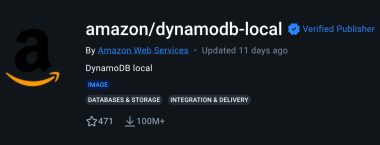
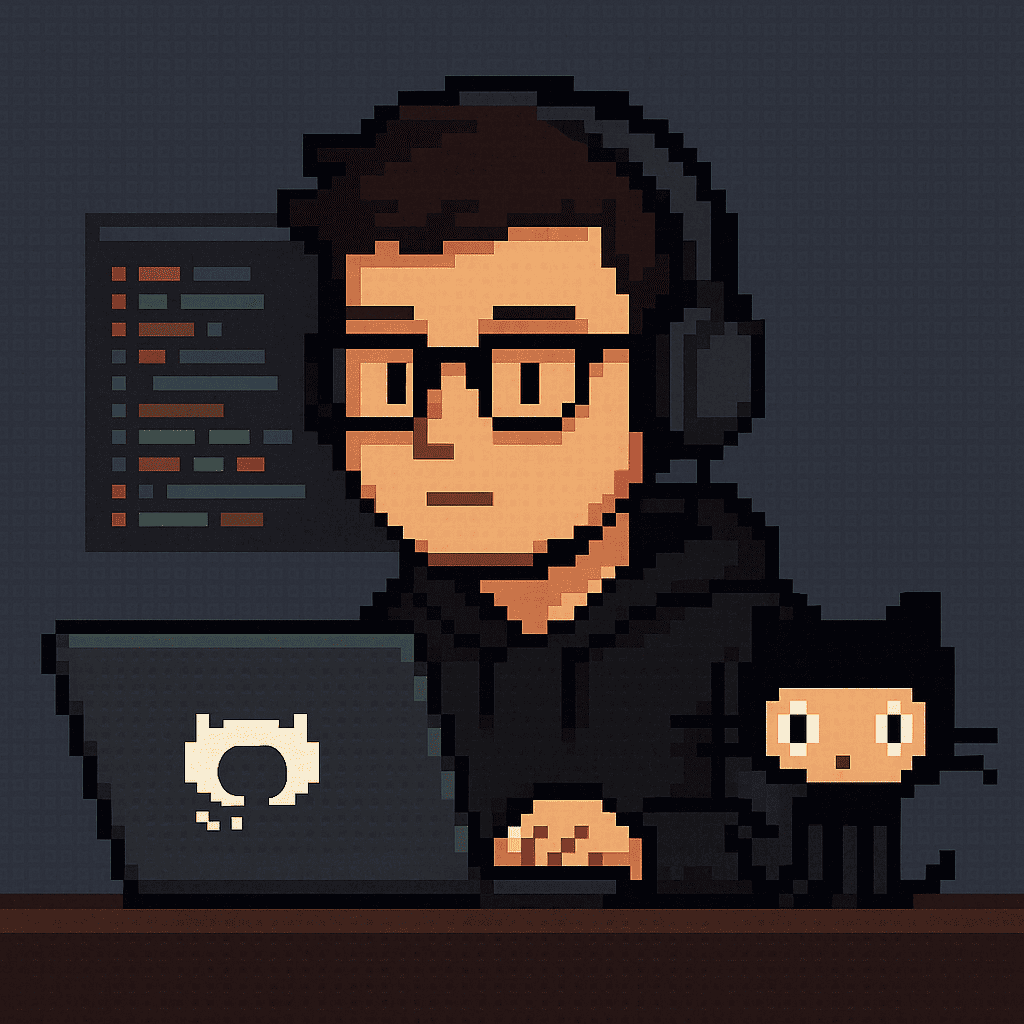
Comments