4 min to read
GitHub Account Suspension Recovery Guide
How to recover a suspended GitHub account and prevent future issues
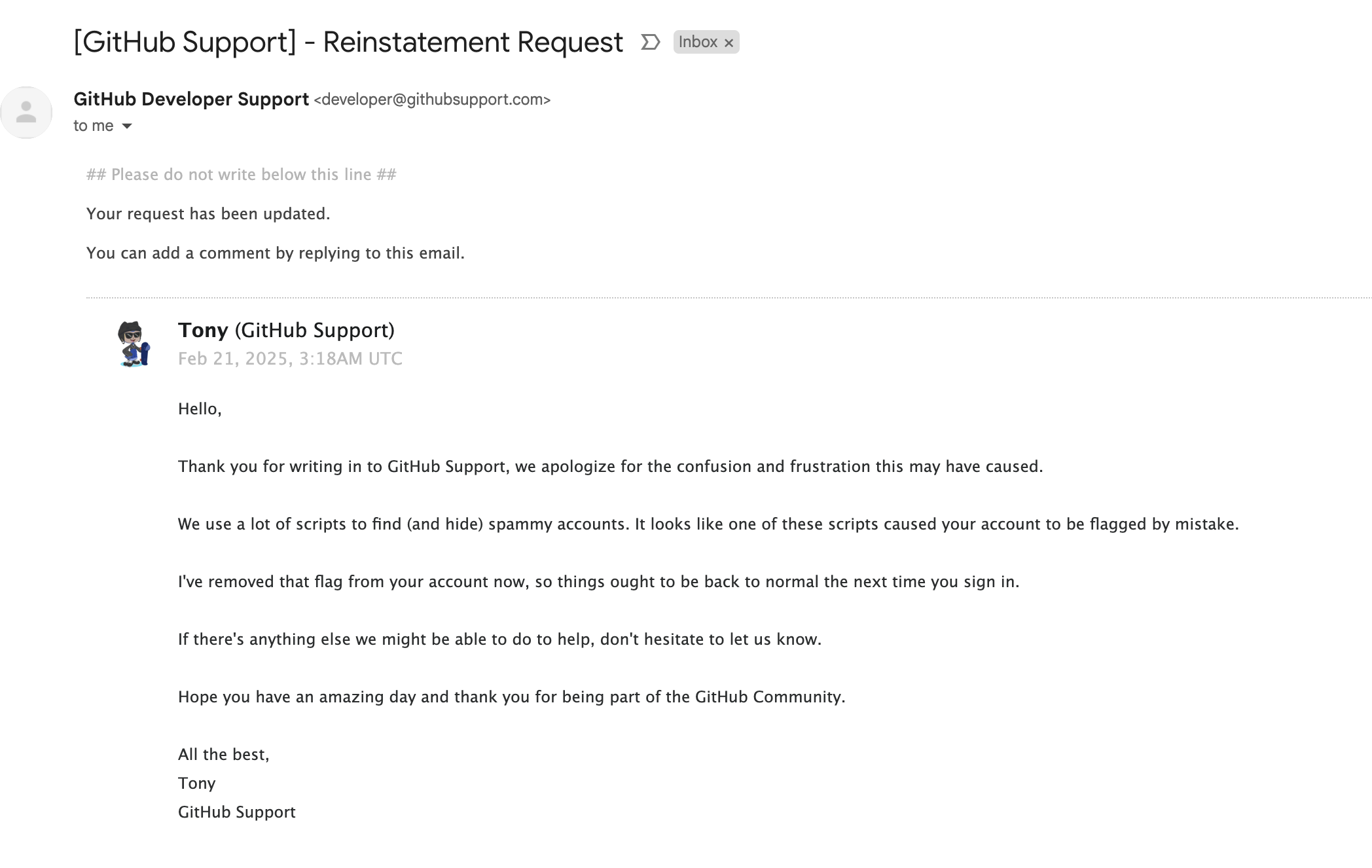
Understanding GitHub Account Suspension
When your GitHub account is suspended, you’ll see a message indicating that access has been suspended due to a violation of Terms of Service. This can happen for various reasons, including community guideline violations, automated activity detection, or security concerns.
Suspension Message
Common Suspension Notice
You may see a message like this:
Access to your account has been suspended due to a violation of our Terms of Service. Please contact support for more information.
When this happens, you’ll be unable to:
- Access your repositories
- View your profile
- Make commits or pull requests
- Access GitHub features
Recovery Process
Recovering a suspended GitHub account requires following a specific process through GitHub Support. This section outlines the steps to initiate and complete the recovery process.
Creating a Support Ticket
Follow these steps to create a support ticket:
- Visit the GitHub Support portal: https://support.github.com/request/landing
- Click "Can't log in?" since you can't access your account
- Fill out the support ticket form with your details
Writing an Effective Support Email
Email Template
After receiving the initial ticket confirmation, reply with a detailed email:
Subject: [Urgent][Ticket-ID] Additional Information for Account Recovery
Dear GitHub Support Team,
I'm following up on my account suspension case (Ticket ID: [Your-Ticket-ID]).
I'm the legitimate owner of the account and can provide any additional verification needed:
- Previous account activity details
- Connected email addresses
- Organizations I was part of
- Recent repository names and descriptions
- Recent commit history
Please let me know what additional information you need to verify my identity.
Best regards,
[Your-Username]
Response Time and Follow-up
What to Expect:
- Initial response typically within 24-48 hours
- May require additional verification
- Keep all communication professional and detailed
- Be prepared to provide additional information if requested
Prevention and Backup Strategies
To prevent data loss and ensure business continuity, implement backup strategies for your GitHub repositories. This section covers various backup approaches and best practices.
GitLab Mirror Backup
on:
push:
branches:
- main
paths-ignore:
- .github/workflows/*
workflow_dispatch:
jobs:
backup:
runs-on: ubuntu-latest
steps:
- name: Checkout GitHub Repository
uses: actions/checkout@v4
with:
fetch-depth: 0
lfs: true
- name: Configure Git
run: |
git config --global user.name "GitHub Action"
git config --global user.email "action@github.com"
- name: Push to GitLab Mirror
env:
GITLAB_TOKEN: $
run: |
git remote add gitlab https://oauth2:${GITLAB_TOKEN}@gitlab.com/<group>/<project>.git
git push -f --all gitlab
git push -f --tags gitlab
continue-on-error: true
GitLab Setup Requirements
| Requirement | Description |
|---|---|
| GitLab Account | Create a GitLab account and set up necessary access tokens |
| Group/Project | Create or identify target group and project in GitLab |
| Branch Protection | Remove branch protection on main branch if necessary |
Additional Backup Options
Alternative Backup Methods:
- Local Backups: Regular repository clones to local storage
- Cloud Storage: Backup to cloud storage services
- Multiple Remotes: Push to multiple remote repositories
- Automated Scripts: Custom backup scripts for specific needs
Best Practices
Following best practices can help prevent account suspension and ensure smooth recovery if issues occur.
Account Security
Security Measures:
- Enable two-factor authentication
- Use strong, unique passwords
- Regularly review account activity
- Keep contact information updated
Community Guidelines
Guideline Compliance:
- Review and follow GitHub’s Terms of Service
- Understand community guidelines
- Be mindful of automated activity limits
- Maintain professional communication
Key Points
-
Recovery Process
- Create support ticket
- Provide detailed information
- Follow up professionally
- Be patient with response times -
Prevention
- Implement backup strategies
- Follow community guidelines
- Maintain account security
- Regular repository backups -
Best Practices
- Multiple backup locations
- Automated backup solutions
- Security awareness
- Documentation of processes

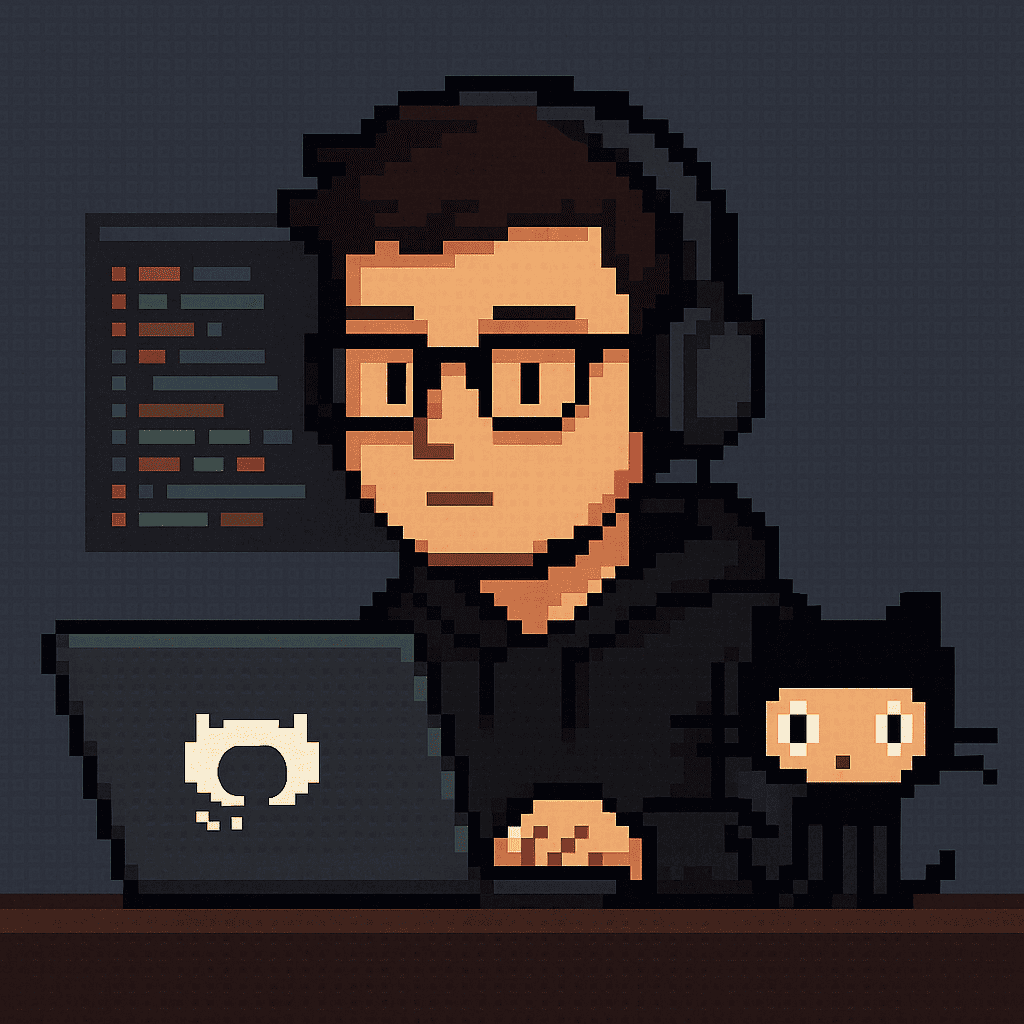
Comments