16 min to read
Deep Dive into OpenStack Glance
Understanding OpenStack's Image Service
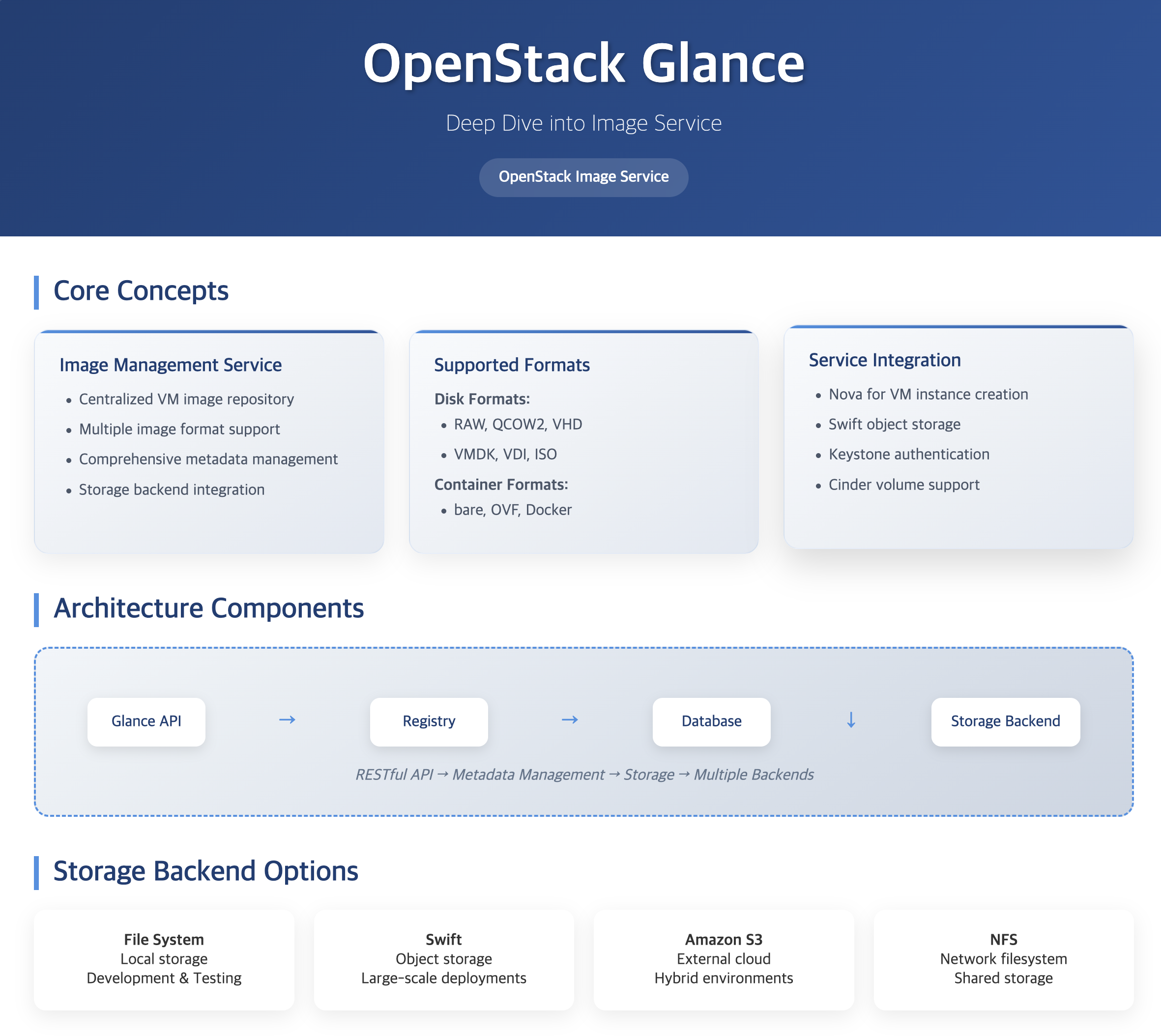
Understanding OpenStack Glance
Glance is OpenStack’s image service that provides a centralized repository for virtual machine images.
It enables users to upload, store, and manage various types of images that can be used to create virtual machine instances in the cloud.
What is Glance?
The Image Management Service
Glance serves as the central image management service in OpenStack, providing essential functionality:
- Image Storage: Manages OS images required for VM instance creation
- Format Support: Handles various image formats (RAW, QCOW2, VMDK, etc.)
- Storage Integration: Supports external storage backends (Swift, S3, etc.)
- Metadata Management: Stores and retrieves image metadata
As a core component of OpenStack’s IaaS offering, Glance works closely with Nova to provide the necessary images for virtual machine deployment.
Glance Architecture Overview (Diagram Description)
- OpenStack Glance
- Core Services: API Service, Registry Service, Database
- Image Formats: Disk Formats, Container Formats
- Storage Options: File System, Swift, S3, NFS
- Integration Points: Nova Integration, Storage Backends, External Services
Glance Architecture and Components
Glance employs a modular architecture with a central API server, registry service, and database that work together to provide comprehensive image management services.
This design enables efficient image storage, retrieval, and management across the OpenStack cloud.
Core Components
| Component | Role | Description |
|---|---|---|
| Glance API | Image Service Interface |
|
| Glance Registry | Metadata Management |
|
| Database | Metadata Storage |
|
Image Management Flow
Sequence Diagram Description
- User/Admin uploads image to Glance API
- Glance API stores image data in Storage Backend
- Glance API stores metadata in Registry
- Nova requests image from Glance
- Glance retrieves image info from Registry
- Glance retrieves image from Storage Backend
- Glance provides image to Nova
Supported Image Formats
Glance supports various image formats in two main categories:
- Disk Formats: RAW, QCOW2, VHD, VMDK, VDI, ISO
- Container Formats: bare, OVF, Docker
This flexibility allows Glance to support different virtualization technologies and use cases.
Storage Backend Options
Glance provides multiple storage backend options to accommodate different deployment scenarios and requirements.
Each backend offers unique advantages in terms of performance, scalability, and features.
Storage Options
| Backend | Description | Use Cases |
|---|---|---|
| File System | Local storage on controller node |
|
| Swift | OpenStack Object Storage |
|
| Amazon S3 | External cloud storage |
|
| NFS | Network File System |
|
Integration with OpenStack Services
Glance integrates with various OpenStack services:
- Nova Integration: Provides images for VM instance creation
- Swift Integration: Uses object storage for image storage
- Cinder Integration: Supports volume-backed images
- Keystone Integration: Handles authentication and authorization
This integration enables seamless image management across the OpenStack cloud.
API Usage and CLI Examples
Understanding how to interact with Glance through its API and CLI is essential for effective image management.
Here are practical examples and common usage patterns.
Glance CLI Commands
| Command | Description |
|---|---|
openstack image list |
List all available images in the cloud |
openstack image show <image-id> |
Show detailed information about a specific image |
openstack image create --file <path> <name> |
Upload a new image from file |
openstack image save --file <path> <image-id> |
Download an image to local file |
openstack image delete <image-id> |
Delete an image from Glance |
openstack image set --property <key=value> <image-id> |
Set metadata properties for an image |
Image Upload Examples
Upload Ubuntu Cloud Image:
Upload Windows Server Image:
Create Image from Instance Snapshot:
API Request Examples
List Images:
Upload Image (two-step process):
Real-World Use Cases and Scenarios
Understanding practical applications of Glance helps in designing efficient image management strategies and solving common deployment challenges.
Common Deployment Scenarios
| Scenario | Challenge | Glance Solution |
|---|---|---|
| Golden Image Management | Maintaining standardized OS images |
|
| Multi-Site Deployment | Image distribution across regions |
|
| Compliance and Security | Secure image distribution |
|
| DevOps Integration | Automated image lifecycle |
|
Image Optimization Strategies
Disk Format Selection:
# QCOW2 for development (supports snapshots, copy-on-write)
openstack image create --disk-format qcow2 --file image.qcow2 "dev-image"
# RAW for production (better performance, no overhead)
openstack image create --disk-format raw --file image.raw "prod-image"
# Convert between formats using qemu-img
qemu-img convert -f qcow2 -O raw image.qcow2 image.raw
qemu-img convert -f raw -O qcow2 image.raw image.qcow2
Image Size Optimization:
# Compress QCOW2 images
qemu-img convert -f qcow2 -O qcow2 -c source.qcow2 compressed.qcow2
# Sparse file creation for better storage efficiency
qemu-img create -f qcow2 optimized.qcow2 20G
# Zero out unused space before upload
dd if=/dev/zero of=/mnt/zerofile bs=1M
rm /mnt/zerofile
Performance Optimization and Monitoring
Optimizing Glance performance is crucial for efficient image operations and overall cloud performance.
Here are key strategies and monitoring approaches.
Performance Optimization Strategies
| Optimization Area | Strategy | Implementation |
|---|---|---|
| Storage Performance | Optimize storage backend performance |
|
| Network Optimization | Minimize network bottlenecks |
|
| API Performance | Improve API response times |
|
Configuration Optimization
Glance API Configuration:
[DEFAULT]
# Enable multi-store support
enabled_backends = file:file, swift:swift, s3:s3
# Optimize worker processes
workers = 4
# Enable image caching
flavor = keystone+cachemanagement
[glance_store]
# Configure storage backends
default_backend = swift
# File store configuration
filesystem_store_datadir = /var/lib/glance/images
filesystem_store_file_perm = 0644
# Swift store configuration
swift_store_auth_version = 3
swift_store_create_container_on_put = True
swift_store_large_object_size = 5120
swift_store_large_object_chunk_size = 200
[image_cache]
# Enable and configure caching
use_tpool = True
image_cache_max_size = 10737418240 # 10GB
image_cache_stall_time = 86400 # 24 hours
Performance Monitoring Metrics:
- Image Upload/Download Times: Track transfer speeds
- Storage Utilization: Monitor storage capacity and growth
- API Response Times: Track Glance API latency
- Cache Hit Rates: Monitor image cache effectiveness
- Error Rates: Track failed operations
Sample Monitoring Script:
#!/bin/bash
# Simple Glance performance monitoring
# Check image upload time
time openstack image create --file test.qcow2 test-image
# Monitor storage usage
df -h /var/lib/glance/images/
# Check API response time
time openstack image list
# Monitor cache statistics
glance-cache-manage list-cached
glance-cache-manage list-queued
Security and Image Management
Implementing proper security measures ensures safe image distribution and protects against malicious images in the cloud environment.
Security Features
| Security Feature | Implementation |
|---|---|
| Image Signing |
|
| Access Control |
|
| Encryption |
|
Image Signing Example
Generate Signing Key:
# Generate GPG key for image signing
gpg --gen-key
# Export public key
gpg --armor --export user@example.com > image-signing-key.pub
# Configure Nova to trust the key
openstack keypair create --public-key image-signing-key.pub image-signing-key
Sign and Upload Image:
Security Configuration:
[DEFAULT]
# Enable image signature verification
verify_glance_signatures = True
# Require signed images for certain flavors
[signature_verification]
enforced_image_properties = img_signature_verified:True
Troubleshooting Common Issues
Understanding common Glance issues and their solutions helps maintain a healthy image service and resolve problems quickly.
Common Problems and Solutions
| Problem | Symptoms | Solution |
|---|---|---|
| Image Upload Failures |
|
|
| Image Corruption |
|
|
| Performance Issues |
|
|
Diagnostic Commands
Check Glance Service Health:
# Test Glance API connectivity
curl -H "X-Auth-Token: $OS_TOKEN" http://glance-api:9292/
# Check service status
systemctl status openstack-glance-api
systemctl status openstack-glance-registry
# Review service logs
journalctl -u openstack-glance-api -f
tail -f /var/log/glance/api.log
Debug Image Issues:
# Verify image integrity
openstack image show $IMAGE_ID --fit-width
# Check image properties
glance image-show $IMAGE_ID
# Test image download
openstack image save --file test-download.img $IMAGE_ID
# Verify image format
qemu-img info test-download.img
Storage Backend Diagnostics:
# Check filesystem storage
df -h /var/lib/glance/images/
ls -la /var/lib/glance/images/
# Test Swift connectivity (if using Swift)
swift stat
swift list glance
# Check S3 connectivity (if using S3)
aws s3 ls s3://glance-images/
Migration and Backup Strategies
Planning and executing image migrations and backups is essential for disaster recovery and service continuity.
Migration Strategies
| Migration Type | Approach | Considerations |
|---|---|---|
| Storage Backend Migration |
|
|
| Cross-Region Migration |
|
|
| Version Upgrade |
|
|
Backup and Recovery
Image Backup Script:
#!/bin/bash
# Automated image backup script
BACKUP_DIR="/backup/glance-images"
DATE=$(date +%Y%m%d_%H%M%S)
# Create backup directory
mkdir -p $BACKUP_DIR/$DATE
# Backup image metadata
openstack image list --format json > $BACKUP_DIR/$DATE/image-metadata.json
# Backup individual images
while read -r image_id name; do
echo "Backing up image: $name ($image_id)"
openstack image save --file "$BACKUP_DIR/$DATE/${name}_${image_id}.img" $image_id
done < <(openstack image list -c ID -c Name -f value)
# Compress backup
tar -czf $BACKUP_DIR/glance-backup-$DATE.tar.gz -C $BACKUP_DIR/$DATE .
rm -rf $BACKUP_DIR/$DATE
echo "Backup completed: glance-backup-$DATE.tar.gz"
Recovery Procedure:
Advanced Features and Integrations
Glance provides advanced features for enterprise deployments and integration with external systems.
Multi-Store Configuration
Configure Multiple Storage Backends:
[DEFAULT]
enabled_backends = fast:file, slow:file, object:swift
[fast]
store_description = "Fast SSD storage for frequently accessed images"
filesystem_store_datadir = /fast-storage/glance/images
[slow]
store_description = "Slower storage for archived images"
filesystem_store_datadir = /slow-storage/glance/images
[object]
store_description = "Swift object storage for backup"
swift_store_config_file = /etc/glance/swift-store.conf
Image Store Selection:
# Upload to specific store
openstack image create --store fast --file image.qcow2 "production-image"
# Move image between stores
glance-manage db migrate_location --from slow --to fast $IMAGE_ID
Image Import and Conversion
Import from External Sources:
Integration with CI/CD
Jenkins Pipeline Example:
Usage and Best Practices
Effective use of Glance requires understanding its capabilities and implementing appropriate image management strategies.
Here are key considerations and best practices for utilizing Glance effectively.
Image Management Strategies
| Strategy | Description | Benefits |
|---|---|---|
| Format Selection | Choose appropriate image formats for specific use cases |
|
| Storage Planning | Select suitable storage backend based on requirements |
|
| Metadata Management | Maintain comprehensive image metadata |
|
Implementation Guidelines
For effective Glance implementation:
- Image Optimization: Use appropriate formats and compression
- Storage Planning: Choose suitable storage backend
- Security: Implement proper access controls
- Monitoring: Track image usage and storage
Following these guidelines helps ensure efficient image management and optimal cloud performance.
Key Points
-
Core Functionality
- Centralized image management for OpenStack clouds
- Support for multiple image formats
- Integration with various storage backends
- Comprehensive metadata management -
Architecture
- RESTful API for image management
- Registry for metadata storage
- Multiple storage backend options
- Service integration capabilities -
Key Features
- Image upload and download
- Format conversion
- Metadata management
- Storage backend flexibility -
Best Practices
- Implement security measures (signing, encryption)
- Optimize for performance and storage efficiency
- Plan for backup and disaster recovery
- Monitor and maintain image lifecycle
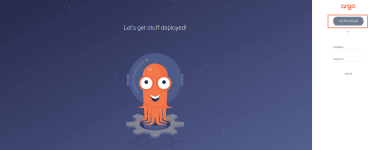
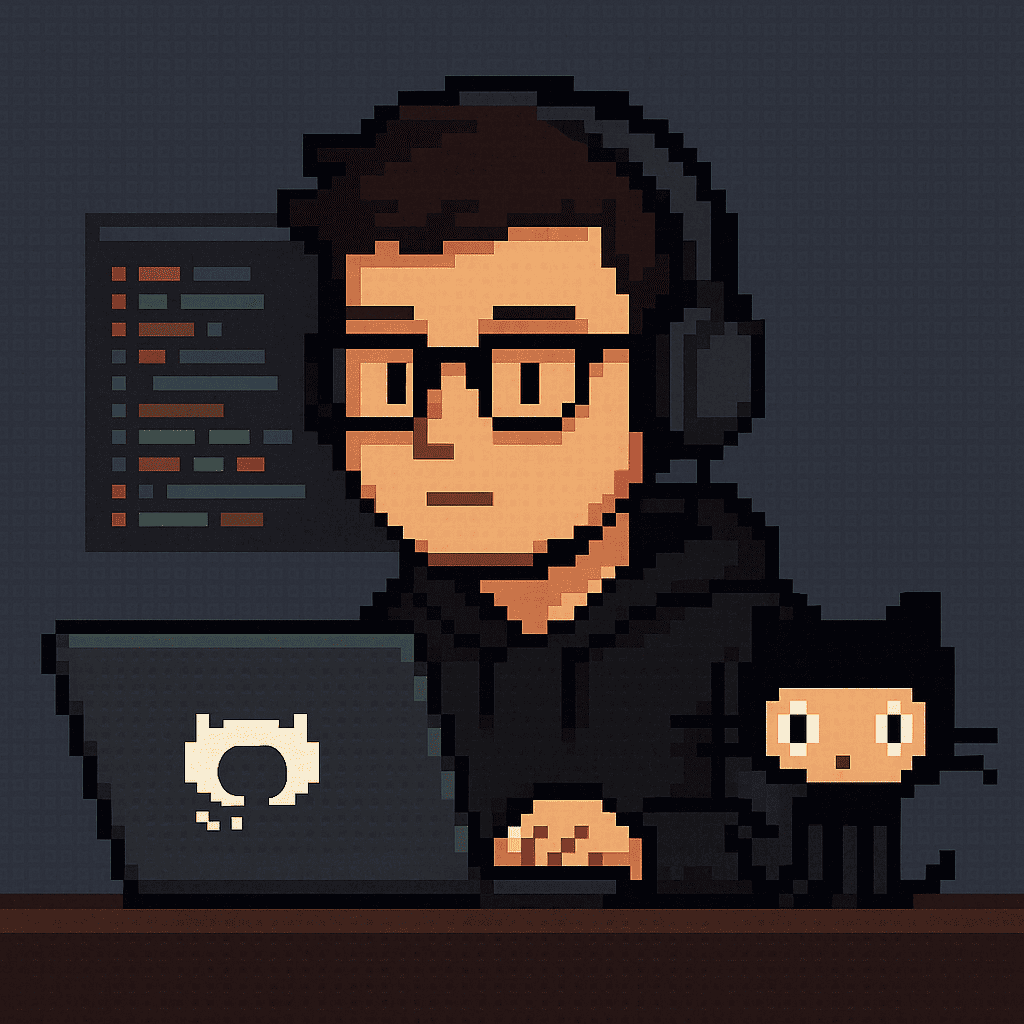
Comments