25 min to read
KVM/QEMU Networking Deep Dive - Complete Guide to Virtualization Networking
From basic concepts to advanced performance optimization, a comprehensive guide to virtual networking infrastructure
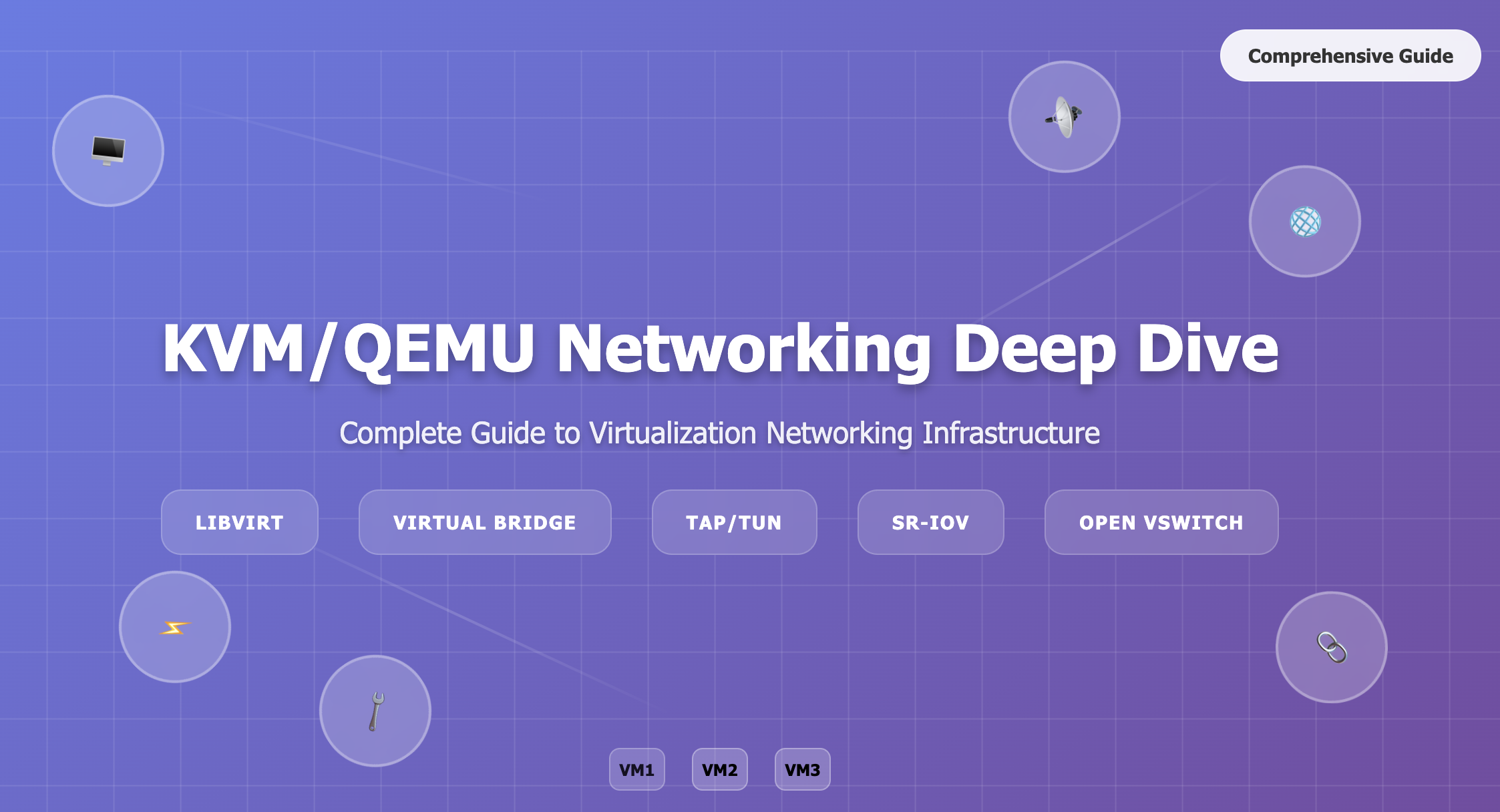
Overview
Understanding networking in virtualized environments requires knowledge of various technologies and concepts. In KVM/QEMU-based virtualization environments, comprehending how physical and virtual networks connect and interact is crucial for effective infrastructure management.
This article systematically explains core virtualization networking concepts with practical examples, covering network terminology encountered when managing VMs through Cockpit and other management tools.
Key Concepts Covered
- Virtualization networking fundamentals
- libvirt network modes and characteristics
- Linux bridges and virtual interfaces
- Differences between macvtap and veth
- Network virtualization technologies
- Performance optimization and troubleshooting
Virtualization Networking Fundamentals
Understanding the relationship between physical and virtual network layers is essential for effective virtualization network management.
Physical vs Virtual Network Architecture
Network Stack Architecture
| Layer | Components | Function |
|---|---|---|
| VM Guest Layer |
|
Guest operating system network interfaces and applications |
| Virtual Network Layer |
|
Provides network abstraction and connectivity between VMs |
| Host Network Layer |
|
Physical network interface management and host connectivity |
| Physical Network Layer |
|
Physical network infrastructure providing external connectivity |
libvirt Network Modes Comprehensive Analysis
libvirt provides multiple networking modes, each designed for specific use cases and requirements. Understanding these modes is crucial for selecting the appropriate networking strategy.
NAT Mode (Network Address Translation)
NAT mode is the most common and secure networking mode for virtual machines, providing internet access while maintaining network isolation.
Architecture and Flow
Configuration and Characteristics
<!-- libvirt NAT Network Configuration -->
<network>
<name>default</name>
<forward mode='nat'/>
<bridge name='virbr0' stp='on' delay='0'/>
<ip address='192.168.122.1' netmask='255.255.255.0'>
<dhcp>
<range start='192.168.122.2' end='192.168.122.254'/>
</dhcp>
</ip>
</network>
| Characteristic | Description |
|---|---|
| ✅ Advantages |
|
| ❌ Limitations |
|
Bridge Mode
Bridge mode provides direct Layer 2 connectivity, making VMs appear as if they’re directly connected to the physical network.
Architecture and Flow
Configuration and Implementation
<!-- libvirt Bridge Network Configuration -->
<network>
<name>br0-network</name>
<forward mode='bridge'/>
<bridge name='br0'/>
</network>
# Manual bridge creation
sudo ip link add name br0 type bridge
sudo ip link set br0 up
sudo ip link set eno1 master br0
# Bridge management with brctl
sudo brctl addbr br0
sudo brctl addif br0 eno1
sudo brctl stp br0 on
| Characteristic | Description |
|---|---|
| ✅ Advantages |
|
| ❌ Considerations |
|
Route Mode
Route mode configures the host as a router, providing controlled network access through routing tables.
Architecture and Flow
10.10.10.0/24] end subgraph "Host Router" Router[Host Router] RoutingTable[Routing Table
192.168.100.0/24 → virbr1] end subgraph "VM Network" VMNet[VM Network
192.168.100.0/24] virbr1[virbr1] end ExtNet --> Router Router --> RoutingTable RoutingTable --> virbr1 virbr1 --> VMNet style ExtNet fill:#e3f2fd style Router fill:#fff8e1 style VMNet fill:#e8f5e8
Configuration and Use Cases
<!-- libvirt Route Network Configuration -->
<network>
<name>route-network</name>
<forward mode='route'/>
<bridge name='virbr1' stp='on' delay='0'/>
<ip address='192.168.100.1' netmask='255.255.255.0'>
<dhcp>
<range start='192.168.100.2' end='192.168.100.254'/>
</dhcp>
</ip>
</network>
| Characteristic | Description |
|---|---|
| ✅ Benefits |
|
| ❌ Complexity |
|
Isolated Mode
Isolated mode provides complete network isolation, allowing VM-to-VM communication without external connectivity.
Architecture and Security
<!-- libvirt Isolated Network Configuration -->
<network>
<name>isolated-network</name>
<bridge name='virbr-isolated' stp='on' delay='0'/>
<ip address='192.168.200.1' netmask='255.255.255.0'>
<dhcp>
<range start='192.168.200.2' end='192.168.200.254'/>
</dhcp>
</ip>
</network>
Virtual Network Interfaces Deep Dive
Understanding different types of virtual network interfaces is crucial for selecting the appropriate technology for specific use cases.
TAP/TUN Interfaces
TAP and TUN interfaces provide different levels of network abstraction for virtual environments.
TUN vs TAP Comparison
| Aspect | TUN (Network Tunnel) | TAP (Network Tap) |
|---|---|---|
| OSI Layer | Layer 3 (Network Layer) | Layer 2 (Data Link Layer) |
| Data Unit | IP packets | Ethernet frames |
| Primary Use | VPN implementations | VM networking |
| Protocol Support | IP-based protocols only | All Ethernet protocols |
Implementation Examples
# TAP interface creation and configuration
sudo ip tuntap add dev tap0 mode tap
sudo ip link set tap0 up
sudo ip addr add 192.168.100.1/24 dev tap0
# TUN interface creation
sudo ip tuntap add dev tun0 mode tun
sudo ip link set tun0 up
sudo ip addr add 10.0.0.1/24 dev tun0
# QEMU VM with TAP interface
qemu-system-x86_64 \
-netdev tap,id=net0,ifname=tap0,script=no,downscript=no \
-device virtio-net,netdev=net0,mac=52:54:00:12:34:56 \
[other VM options]
# Verify interface creation
ip link show type tun
ip link show type tap
veth (Virtual Ethernet) Pairs
veth pairs create virtual ethernet cable connections, essential for container networking and namespace isolation.
Architecture and Usage
# Create veth pair
sudo ip link add veth0 type veth peer name veth1
# Create network namespace
sudo ip netns add test-ns
# Move one end to namespace
sudo ip link set veth1 netns test-ns
# Configure interfaces
sudo ip addr add 192.168.1.1/24 dev veth0
sudo ip link set veth0 up
# Configure namespace interface
sudo ip netns exec test-ns ip addr add 192.168.1.2/24 dev veth1
sudo ip netns exec test-ns ip link set veth1 up
sudo ip netns exec test-ns ip link set lo up
# Test connectivity
ping 192.168.1.2
sudo ip netns exec test-ns ping 192.168.1.1
macvtap Deep Analysis
macvtap provides direct VM access to physical network interfaces with different isolation levels.
macvtap Modes Comparison
| Mode | Communication Pattern | Use Cases and Characteristics |
|---|---|---|
| VEPA | All traffic via external switch |
|
| Bridge | Direct VM-to-VM communication |
|
| Private | Complete VM isolation |
|
| Passthrough | Exclusive hardware access |
|
macvtap vs macvlan
# macvlan interface creation
sudo ip link add macvlan0 link eno1 type macvlan mode bridge
sudo ip addr add 10.10.10.100/24 dev macvlan0
sudo ip link set macvlan0 up
# macvtap interface verification
ip link show type macvtap
ls /dev/tap*
# Check macvtap statistics
cat /sys/class/net/macvtap*/statistics/rx_packets
cat /sys/class/net/macvtap*/statistics/tx_packets
Linux Bridge Networking Advanced Concepts
Linux bridges form the foundation of virtual networking, providing Layer 2 switching capabilities with advanced features.
Bridge Operation Principles
Bridge Management and Monitoring
# Create and configure bridge
sudo ip link add name br0 type bridge
sudo ip link set br0 up
sudo ip addr add 192.168.1.1/24 dev br0
# Add interfaces to bridge
sudo ip link set eno1 master br0
sudo ip link set tap0 master br0
# FDB (Forwarding Database) examination
bridge fdb show br br0
bridge fdb show dev eno1
# MAC address table analysis
brctl showmacs br0
# Bridge statistics monitoring
cat /sys/class/net/br0/statistics/rx_packets
cat /sys/class/net/br0/statistics/tx_packets
cat /sys/class/net/br0/statistics/multicast
# Port information
bridge link show
bridge -s link show
Spanning Tree Protocol (STP) Configuration
# STP status examination
brctl showstp br0
# STP configuration
sudo brctl stp br0 on # Enable STP
sudo brctl setbridgeprio br0 4096 # Set bridge priority (lower = root)
sudo brctl setportprio br0 eno1 10 # Set port priority
sudo brctl setpathcost br0 eno1 19 # Set port cost
# Advanced STP settings
echo 2 > /sys/class/net/br0/bridge/hello_time
echo 15 > /sys/class/net/br0/bridge/forward_delay
echo 20 > /sys/class/net/br0/bridge/max_age
VLAN Integration with Bridges
# VLAN interface creation
sudo ip link add link eno1 name eno1.100 type vlan id 100
sudo ip link set eno1.100 up
# VLAN-aware bridge setup
sudo ip link add name br-vlan type bridge vlan_filtering 1
# VLAN configuration on bridge
bridge vlan add vid 100 dev eno1 master
bridge vlan add vid 100 dev vnet1 master
bridge vlan add vid 200 dev eno1 master tagged
# VLAN table examination
bridge vlan show
bridge vlan show br br-vlan
Advanced Network Virtualization Technologies
Modern virtualization environments leverage sophisticated technologies for high-performance and feature-rich networking.
SR-IOV (Single Root I/O Virtualization)
SR-IOV provides hardware-level virtualization for maximum performance and direct hardware access.
SR-IOV Architecture
SR-IOV Configuration and Management
# Check SR-IOV support
lspci | grep -i ethernet
cat /sys/class/net/eno1/device/sriov_totalvfs
# Enable SR-IOV
echo 4 > /sys/class/net/eno1/device/sriov_numvfs
# Verify VF creation
ip link show
lspci | grep "Virtual Function"
# VF configuration
ip link set dev eno1 vf 0 mac 52:54:00:12:34:56
ip link set dev eno1 vf 0 vlan 100
ip link set dev eno1 vf 0 rate 1000 # 1Gbps rate limit
# Bind VF to VM
echo "8086 10ed" > /sys/bus/pci/drivers/vfio-pci/new_id
echo "0000:01:10.0" > /sys/bus/pci/devices/0000:01:10.0/driver/unbind
echo "0000:01:10.0" > /sys/bus/pci/drivers/vfio-pci/bind
DPDK (Data Plane Development Kit)
DPDK provides userspace networking with kernel bypass for extreme performance.
DPDK vs Traditional Networking
| Aspect | Traditional Networking | DPDK Networking |
|---|---|---|
| Data Path | Hardware → Kernel → Userspace | Hardware → Userspace (Direct) |
| CPU Usage | Interrupt-driven processing | Dedicated CPU cores (polling) |
| Memory Management | Kernel socket buffers | Hugepages and direct memory access |
| Performance | Good for general workloads | Optimized for high-throughput, low-latency |
# DPDK environment setup
sudo modprobe uio
sudo modprobe igb_uio
# Hugepage configuration
echo 1024 > /sys/kernel/mm/hugepages/hugepages-2048kB/nr_hugepages
mkdir /mnt/huge
mount -t hugetlbfs nodev /mnt/huge
# Bind interface to DPDK
./dpdk-devbind.py --bind=igb_uio 0000:01:00.0
# DPDK application example
./testpmd -c 0x3 -n 4 -- -i --portmask=0x1 --nb-cores=1
Open vSwitch (OVS) Integration
OVS provides advanced virtual switching with SDN capabilities.
# OVS bridge creation and management
sudo ovs-vsctl add-br ovsbr0
sudo ovs-vsctl add-port ovsbr0 eno1
sudo ovs-vsctl add-port ovsbr0 vnet1
# Flow rule management
sudo ovs-ofctl add-flow ovsbr0 "in_port=1,actions=output:2"
sudo ovs-ofctl add-flow ovsbr0 "in_port=2,actions=output:1"
# Advanced flow rules
sudo ovs-ofctl add-flow ovsbr0 \
"table=0,priority=100,ip,nw_src=192.168.1.0/24,actions=resubmit(,1)"
# Flow statistics
sudo ovs-ofctl dump-flows ovsbr0
sudo ovs-ofctl dump-ports ovsbr0
libvirt OVS Configuration
<!-- OVS network configuration in libvirt -->
<network>
<name>ovs-network</name>
<forward mode='bridge'/>
<bridge name='ovsbr0'/>
<virtualport type='openvswitch'/>
</network>
<!-- VM interface with OVS -->
<interface type='bridge'>
<source bridge='ovsbr0'/>
<virtualport type='openvswitch'>
<parameters interfaceid='09b11c53-8b5c-4eeb-8f00-d84eaa0aaa4f'/>
</virtualport>
<model type='virtio'/>
</interface>
Network Performance Optimization
Optimizing network performance in virtualized environments requires understanding both hardware capabilities and software configuration options.
Performance Measurement Tools
| Tool | Purpose | Usage Examples |
|---|---|---|
| iperf3 | Bandwidth measurement |
|
| hping3 | Latency testing |
|
| netperf | Comprehensive testing |
|
CPU Affinity and Queue Optimization
# Network interrupt CPU binding
echo 2 > /proc/irq/24/smp_affinity
# VM vCPU pinning
virsh vcpupin vm-name 0 1
virsh vcpupin vm-name 1 2
# Network interface queue configuration
ethtool -l eno1 # Show current queues
ethtool -L eno1 combined 4 # Set combined queues
ethtool -G eno1 rx 4096 tx 4096 # Adjust ring buffers
# Check queue statistics
ethtool -S eno1 | grep queue
Virtual Network Optimization
<!-- VM network optimization in libvirt -->
<interface type='bridge'>
<source bridge='br0'/>
<model type='virtio'/>
<driver name='vhost' queues='4' rx_queue_size='1024'/>
<tune>
<sndbuf>8388608</sndbuf>
</tune>
</interface>
<!-- Multi-queue virtio-net -->
<interface type='direct'>
<source dev='eno1' mode='bridge'/>
<model type='virtio'/>
<driver name='vhost' queues='4'/>
</interface>
Advanced Performance Tuning
# TCP window scaling and buffer sizes
echo 'net.core.rmem_max = 268435456' >> /etc/sysctl.conf
echo 'net.core.wmem_max = 268435456' >> /etc/sysctl.conf
echo 'net.ipv4.tcp_rmem = 4096 87380 268435456' >> /etc/sysctl.conf
echo 'net.ipv4.tcp_wmem = 4096 65536 268435456' >> /etc/sysctl.conf
# Network interface optimization
ethtool -K eno1 gso on tso on
ethtool -K eno1 rx-checksumming on tx-checksumming on
# CPU governor for performance
echo performance > /sys/devices/system/cpu/cpu*/cpufreq/scaling_governor
# NUMA optimization
numactl --cpubind=0 --membind=0 qemu-system-x86_64 [options]
Security and Network Policies
Implementing robust security measures is crucial for protecting virtualized network infrastructure.
iptables and Virtualization
# Enable bridge traffic filtering
echo 1 > /proc/sys/net/bridge/bridge-nf-call-iptables
# Block VM-to-VM communication
iptables -I FORWARD -i br0 -o br0 -j DROP
# Allow specific VM communication
iptables -I FORWARD -s 10.10.10.17 -d 10.10.10.18 -j ACCEPT
# Port isolation rules
iptables -A FORWARD -i br0 -p tcp --dport 22 -j DROP
iptables -A FORWARD -i br0 -p tcp --dport 3389 -j DROP
# Rate limiting
iptables -A FORWARD -m limit --limit 100/sec -j ACCEPT
iptables -A FORWARD -j DROP
libvirt Network Filters
<!-- Custom network filter -->
<filter name='custom-filter' chain='root'>
<rule action='accept' direction='out' priority='100'>
<ip/>
</rule>
<rule action='accept' direction='in' priority='100'>
<ip/>
</rule>
<rule action='drop' direction='inout' priority='1000'/>
</filter>
<!-- Apply filter to VM interface -->
<interface type='bridge'>
<source bridge='br0'/>
<filterref filter='custom-filter'/>
</interface>
Network Namespace Isolation
# Create isolated network namespace
sudo ip netns add secure-vm
sudo ip netns add dmz-vm
# Create veth pairs for isolation
sudo ip link add veth-secure type veth peer name veth-secure-br
sudo ip link add veth-dmz type veth peer name veth-dmz-br
# Assign interfaces to namespaces
sudo ip link set veth-secure netns secure-vm
sudo ip link set veth-dmz netns dmz-vm
# Configure namespace networking
sudo ip netns exec secure-vm ip addr add 192.168.100.2/24 dev veth-secure
sudo ip netns exec secure-vm ip link set veth-secure up
sudo ip netns exec secure-vm ip route add default via 192.168.100.1
# Test isolation
sudo ip netns exec secure-vm ping 8.8.8.8
sudo ip netns exec dmz-vm ip addr show
Monitoring and Troubleshooting
Effective monitoring and troubleshooting are essential for maintaining healthy virtualized network infrastructure.
Network State Monitoring
# Real-time traffic monitoring
watch -n1 "cat /proc/net/dev"
# Interface-specific monitoring
iftop -i br0 # Real-time bandwidth usage
vnstat -i br0 -l # Live statistics
vnstat -i br0 -d # Daily statistics
# Bridge monitoring
watch -n1 "brctl showmacs br0"
bridge monitor fdb # Real-time FDB updates
# Network namespace monitoring
ip netns monitor # Namespace changes
ip monitor link # Interface changes
Packet Capture and Analysis
# Comprehensive packet capture
sudo tcpdump -i br0 -w network-capture.pcap
sudo tcpdump -i br0 host 10.10.10.17 and port 80
# Bridge traffic analysis
sudo tcpdump -i br0 -e # Include ethernet headers
sudo tcpdump -i any -n -v # All interfaces with verbose output
# VLAN traffic capture
sudo tcpdump -i eno1 vlan 100
# Wireshark-compatible capture
sudo dumpcap -i br0 -w analysis.pcapng -f "host 10.10.10.17"
Common Troubleshooting Scenarios
| Issue Category | Symptoms | Diagnostic Steps |
|---|---|---|
| Connectivity Issues |
|
|
| Performance Issues |
|
|
| Bridge Problems |
|
|
Systematic Troubleshooting Approach
# 1. Physical connectivity verification
ethtool eno1 | grep "Link detected"
ip link show eno1
# 2. IP configuration validation
ip addr show br0
ip route show
# 3. Bridge status examination
brctl show
brctl showmacs br0
# 4. DNS resolution testing
nslookup google.com
dig @8.8.8.8 example.com
# 5. Firewall rule verification
iptables -L -n -v
iptables -L FORWARD -n -v
# 6. libvirt network status
virsh net-list --all
virsh net-info default
# 7. VM interface status
virsh domiflist vm-name
virsh domifstat vm-name vnet0
Key Points
- Layered Architecture: Understanding the Physical → Virtual → Application network stack is fundamental for effective troubleshooting and optimization
- Network Mode Selection: Choose NAT for security, Bridge for performance, Route for control, and Isolated for complete separation based on specific requirements
- Interface Technology: Master the differences between TAP/TUN, veth pairs, and macvtap to select appropriate virtualization technologies
- Performance Optimization: Leverage SR-IOV, DPDK, and proper CPU affinity for high-performance workloads requiring minimal latency
- Security and Isolation: Implement network policies, firewalls, and namespace isolation to protect multi-tenant virtualized environments
- Bridge Management: Understand Linux bridge operation, STP configuration, and VLAN integration for complex network topologies
- Advanced Technologies: Utilize OVS for SDN capabilities and advanced flow control in software-defined infrastructure
- Monitoring and Debugging: Employ comprehensive monitoring tools and systematic troubleshooting approaches for maintaining network health
Learning Path Recommendation
| Learning Stage | Recommended Focus Areas |
|---|---|
| Foundation |
|
| Virtualization |
|
| Practical Application |
|
| Advanced Topics |
|
| Infrastructure as Code |
|
References
- KVM Official Documentation
- QEMU Networking Guide
- libvirt Networking Documentation
- Red Hat Cockpit Virtualization Guide
- Ubuntu Netplan Configuration
- Linux Bridge Management
- Linux Network Namespaces
- iproute2 Usage Guide
- iptables Configuration Guide
- TAP/TUN Interface Documentation
- macvlan vs macvtap Comparison
- veth Pair Usage Examples
- SR-IOV Technology Overview
- Open vSwitch Documentation
- DPDK Programming Guide
- Network Performance Tuning
- Virtualization Security Best Practices
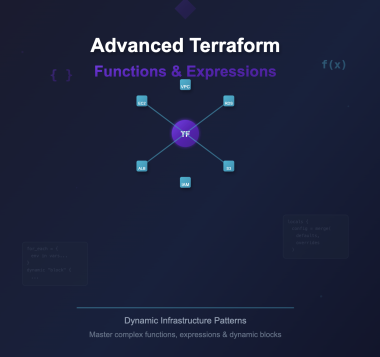
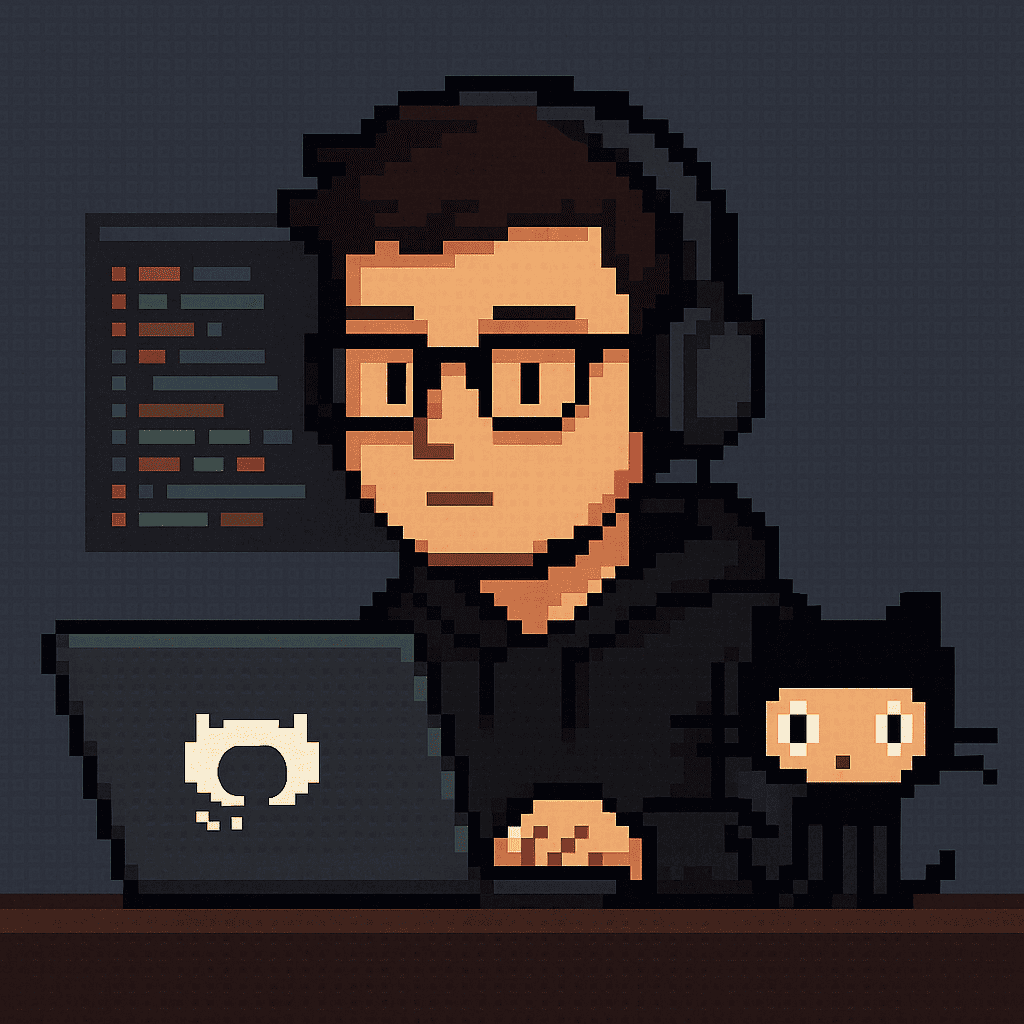
Comments