11 min to read
Installing AWS DynamoDB Local on Kubernetes Cluster
A guide to setting up DynamoDB locally for development and testing
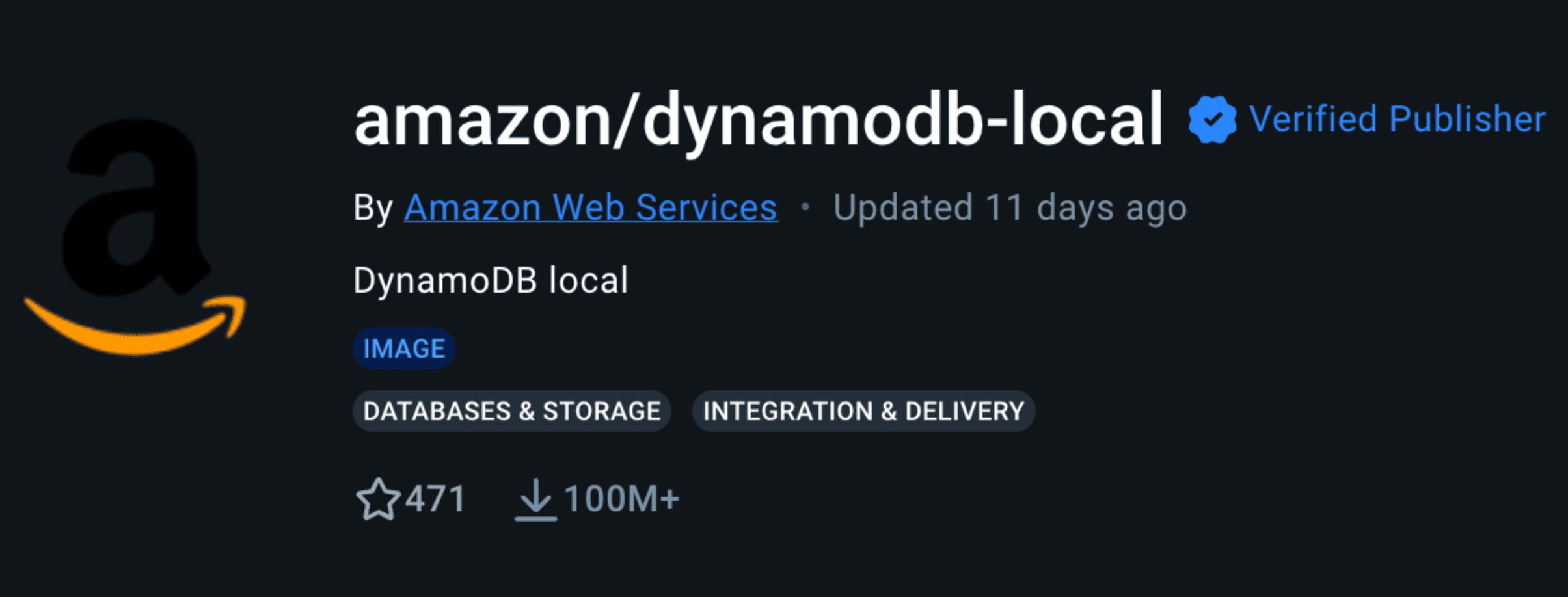
Overview
Following our previous exploration of AWS DynamoDB, this guide focuses on installing DynamoDB locally in a Kubernetes cluster.
The source Docker image can be found at: dynamodb-local
Installation Methods
DynamoDB can be installed in two ways:
- In-Memory (Stateless)
- Data Storage (Stateful)
Comparison of Installation Methods
| Feature | In-Memory Method | Data Storage Method |
|---|---|---|
| Data Persistence | Data is lost when DynamoDB Local stops | Data persists on disk |
| Configuration | No -dbPath parameter needed | Requires -dbPath parameter |
| Performance | Faster due to no disk I/O | Slightly slower due to disk writes |
| Use Case | Temporary testing | Persistent data testing |
In-Memory Installation
Deployment configuration:
apiVersion: apps/v1
kind: Deployment
metadata:
labels:
app: stateless-dynamodb
name: stateless-dynamodb
spec:
replicas: 1
selector:
matchLabels:
app: stateless-dynamodb
template:
metadata:
labels:
app: stateless-dynamodb
spec:
containers:
- image: amazon/dynamodb-local:2.5.3
name: dynamodb-local
ports:
- containerPort: 8000
volumeMounts:
- name: dynamodb-data
mountPath: /home/dynamodblocal/data
volumes:
- name: dynamodb-data
persistentVolumeClaim:
claimName: stateless-dynamodb-pvc
Pod logs for In-Memory setup:
Initializing DynamoDB Local with the following configuration:
Port: 8000
InMemory: true
Version: 2.5.3
DbPath: null
SharedDb: false
shouldDelayTransientStatuses: false
CorsParams: null
Data Storage Installation
Deployment configuration:
apiVersion: apps/v1
kind: Deployment
metadata:
labels:
app: stateful-dynamodb
name: stateful-dynamodb
spec:
replicas: 1
selector:
matchLabels:
app: stateful-dynamodb
template:
metadata:
labels:
app: stateful-dynamodb
spec:
containers:
- image: amazon/dynamodb-local:2.5.3
name: dynamodb-local
command: ["java", "-jar", "DynamoDBLocal.jar", "-sharedDb", "-dbPath", "/home/dynamodblocal/data"]
ports:
- containerPort: 8000
volumeMounts:
- name: dynamodb-data
mountPath: /home/dynamodblocal/data
volumes:
- name: dynamodb-data
persistentVolumeClaim:
claimName: stateful-dynamodb-pvc
Pod logs for Data Storage setup:
Initializing DynamoDB Local with the following configuration:
Port: 8000
InMemory: false
Version: 2.5.3
DbPath: /home/dynamodblocal/data
SharedDb: true
shouldDelayTransientStatuses: false
CorsParams: null
Accessing DynamoDB Local
Once you’ve installed DynamoDB Local, you’ll need to access it to create tables and perform operations.
Service Configuration
Create a Kubernetes service to expose DynamoDB Local:
apiVersion: v1
kind: Service
metadata:
name: dynamodb-local
labels:
app: dynamodb-local
spec:
ports:
- port: 8000
targetPort: 8000
protocol: TCP
selector:
app: stateful-dynamodb # or stateless-dynamodb depending on your installation
type: ClusterIP
AWS CLI Access
You can use AWS CLI to interact with your local DynamoDB by specifying the endpoint URL:
Accessing from Applications
Python Example (boto3)
import boto3
# Create a DynamoDB client
dynamodb = boto3.resource('dynamodb',
endpoint_url='http://dynamodb-local:8000',
region_name='us-west-2',
aws_access_key_id='dummy',
aws_secret_access_key='dummy')
# Create a table
table = dynamodb.create_table(
TableName='Users',
KeySchema=[
{
'AttributeName': 'username',
'KeyType': 'HASH' # Partition key
},
{
'AttributeName': 'last_login',
'KeyType': 'RANGE' # Sort key
}
],
AttributeDefinitions=[
{
'AttributeName': 'username',
'AttributeType': 'S'
},
{
'AttributeName': 'last_login',
'AttributeType': 'S'
},
],
ProvisionedThroughput={
'ReadCapacityUnits': 5,
'WriteCapacityUnits': 5
}
)
# Wait until the table exists
table.meta.client.get_waiter('table_exists').wait(TableName='Users')
# Add an item
table.put_item(
Item={
'username': 'johndoe',
'last_login': '2022-01-01',
'first_name': 'John',
'last_name': 'Doe',
'age': 25,
'account_type': 'standard'
}
)
# Query the table
response = table.query(
KeyConditionExpression=boto3.dynamodb.conditions.Key('username').eq('johndoe')
)
for item in response['Items']:
print(item)
Node.js Example (AWS SDK)
const AWS = require('aws-sdk');
// Configure the DynamoDB client
const dynamodb = new AWS.DynamoDB({
endpoint: 'http://dynamodb-local:8000',
region: 'us-west-2',
accessKeyId: 'dummy',
secretAccessKey: 'dummy'
});
const docClient = new AWS.DynamoDB.DocumentClient({
endpoint: 'http://dynamodb-local:8000',
region: 'us-west-2',
accessKeyId: 'dummy',
secretAccessKey: 'dummy'
});
// Create a table
const params = {
TableName: 'Products',
KeySchema: [
{ AttributeName: 'id', KeyType: 'HASH' }, // Partition key
{ AttributeName: 'created_at', KeyType: 'RANGE' } // Sort key
],
AttributeDefinitions: [
{ AttributeName: 'id', AttributeType: 'S' },
{ AttributeName: 'created_at', AttributeType: 'S' }
],
ProvisionedThroughput: {
ReadCapacityUnits: 5,
WriteCapacityUnits: 5
}
};
dynamodb.createTable(params, (err, data) => {
if (err) {
console.error('Error creating table:', err);
} else {
console.log('Table created successfully:', data);
// Add an item to the table
const itemParams = {
TableName: 'Products',
Item: {
'id': 'prod-1',
'created_at': new Date().toISOString(),
'name': 'Awesome Product',
'price': 29.99,
'categories': ['electronics', 'gadgets'],
'inventory': 100
}
};
docClient.put(itemParams, (err, data) => {
if (err) {
console.error('Error adding item:', err);
} else {
console.log('Item added successfully');
// Query the table
const queryParams = {
TableName: 'Products',
KeyConditionExpression: 'id = :id',
ExpressionAttributeValues: {
':id': 'prod-1'
}
};
docClient.query(queryParams, (err, data) => {
if (err) {
console.error('Error querying:', err);
} else {
console.log('Query results:', data.Items);
}
});
}
});
}
});
Advanced Configuration
Persistent Volume Claim
For the stateful installation, you need a PVC to store data:
apiVersion: v1
kind: PersistentVolumeClaim
metadata:
name: stateful-dynamodb-pvc
spec:
accessModes:
- ReadWriteOnce
resources:
requests:
storage: 1Gi
storageClassName: standard
Container Resource Limits
To ensure DynamoDB Local has sufficient resources:
resources:
limits:
cpu: "1"
memory: "1Gi"
requests:
cpu: "0.5"
memory: "512Mi"
Health Check Configuration
Add health checks to your deployment:
livenessProbe:
httpGet:
path: /shell/
port: 8000
initialDelaySeconds: 30
periodSeconds: 15
readinessProbe:
httpGet:
path: /shell/
port: 8000
initialDelaySeconds: 5
periodSeconds: 10
Troubleshooting
1. Connection Refused Errors:
- Check if the DynamoDB Local pod is running
- Verify the service name and port in your endpoint URL
- Ensure network policies allow traffic to port 8000
- For stateful installation, verify PVC is correctly mounted
- Check pod logs for file permission errors
- Ensure sufficient disk space on the node
- Consider increasing resource limits for the container
- For heavy workloads, adjust Java heap settings with:
-Xmx1G - Reduce logging level with:
-Djava.library.path=./DynamoDBLocal_lib
- Ensure dummy credentials are provided when using SDKs
- Verify endpoint URL is correctly formatted
- Check for any network connectivity issues
DynamoDB Local vs. Real DynamoDB Differences
There are some differences between DynamoDB Local and the AWS DynamoDB service:
- Authentication: DynamoDB Local accepts any credentials
- Latency: Local version has lower latency with no throttling
- Features: Some features like global tables, backups, and auto-scaling are unavailable locally
- Consistency: DynamoDB Local doesn’t fully replicate eventual consistency behaviors
Best Practices for Development
- Data Modeling: Test your data access patterns before deploying to production
- Migration Path: Establish a clear process for migrating schemas to production
- Integration Testing: Use DynamoDB Local in CI/CD pipelines for integration tests
- Local Development: Configure profiles in your IDE and applications for local development
- Backup Strategy: For long-running development, consider backing up the data directory

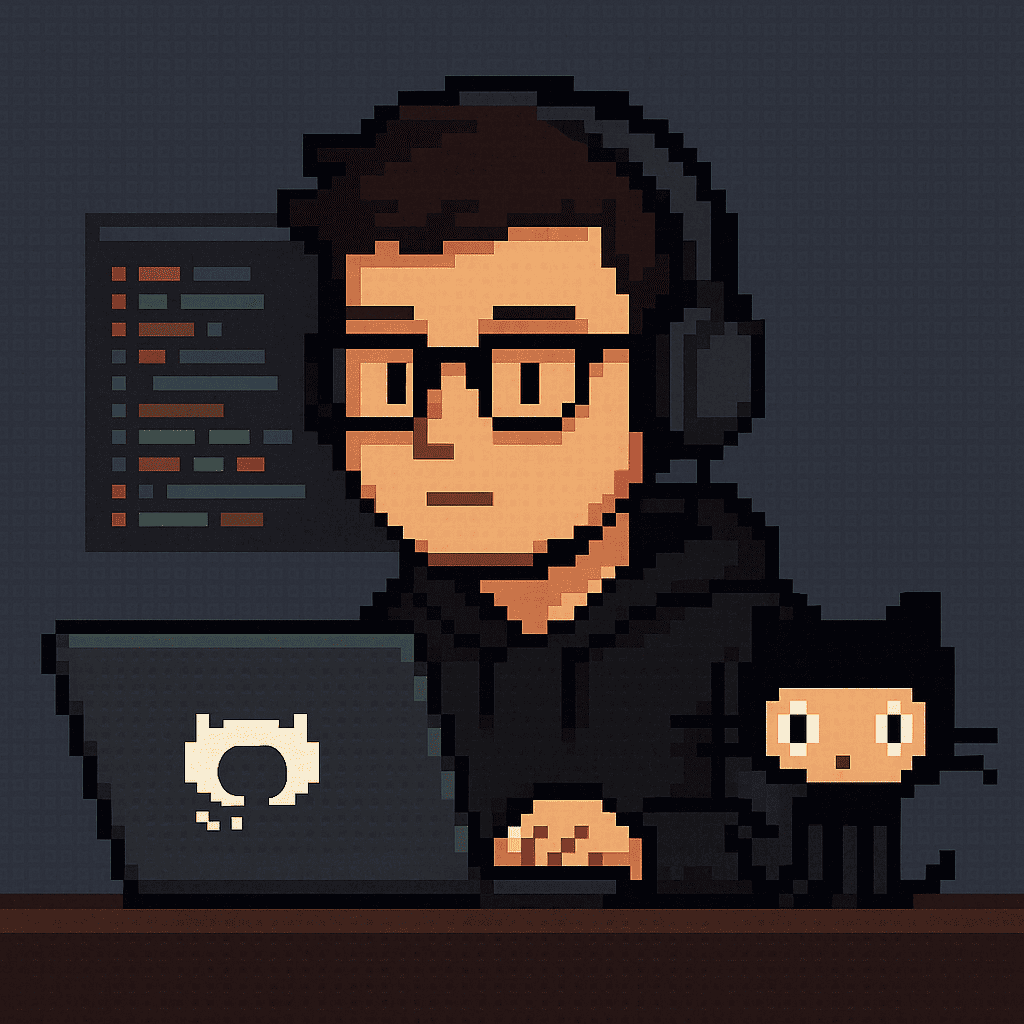
Comments